Home
> 4D Maze Game
Download
|
The Idea
In the Maze
Notes
> Reference
Menu
Welcome Screen
Options Screen
Maze
Color
Seed
View
Stereo
Keys
Motion
|
> Image |
Image
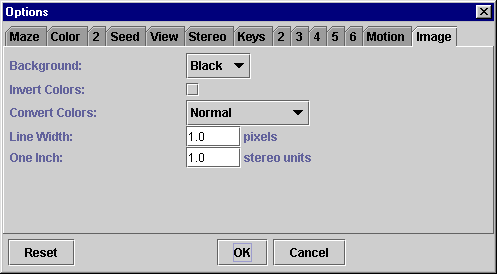
The image options control the appearance of the saved images produced by the save-image command in the menu. They have absolutely no effect on the images displayed on screen.
Every image file contains a listing of the image options that were in effect when the file was saved. The listing appears in a block near the start of the file.
/ib false def
/ic false def
/cc 0 def
/lw 1 def
/oi 1 def
If necessary, you can change the image options after the fact by editing the listing.
The background can be set to black or white. When it's set to white, lines in the foreground that would normally be drawn in white are drawn in black instead. A white background is good for printing.
If the invert-colors box is checked, colors are inverted as in a photographic negative. Black and white are not affected, because they are controlled by the background option.
The convert-colors option has three possible values: normal, gray scale, and black and white. In normal mode, colors are reproduced without modification; in gray-scale mode, they're converted to shades of gray; and in black-and-white mode, they're converted to black or white, whichever is the opposite of the background color. In the latter mode, the invert-colors option has no effect.
The lines in an image on screen are one pixel wide, and so have a certain size relative to the whole. By default, the lines in a saved image are assigned the same relative size, regardless of how many pixels wide that makes them. (On a printer, for example, the resolution is higher, so the lines will be many pixels wide.)
The line width option is a multiplier for the size of these lines. In other words, it is the line width measured in screen pixels rather than, say, printer pixels. The value zero is allowed, and means that the lines should be as narrow as possible.
On the stereo tab, the screen width, screen distance, and eye spacing are specified in arbitrary “stereo units”, because for drawing on the screen it doesn't matter what the units are. For creating saved images, however, it does matter—that's the price you pay for being able to view the saved images at different resolutions.
This field is used to specify what the units are. In theory, it would make more sense to specify the units by saying that one stereo unit equals some number of inches, but in practice, if the units aren't inches, they'll almost certainly be centimeters, and it's well known that one inch equals 2.54 centimeters.
See Also
Menu
Stereo
Welcome Screen